
In this Video we will show you how to use the Free Text-To-Speech ElevenLabs – Best Text to Speech AI Voices (FULL GUIDE)
In this Video, we will explore how to use ElevenLabs, a powerful text-to-speech AI tool that offers a wide range of voices and customization options. Whether you want to convert text into speech or even clone your own voice, ElevenLabs has got you covered. We will walk through the various settings and features of the tool, providing tips and recommendations along the way. So let’s dive in and discover how to make the most of ElevenLabs!
Understanding the Settings
When using ElevenLabs, there are several settings that you can adjust to customize the output according to your preferences. Let’s take a closer look at each setting:
1. Similarity Slider
The similarity slider allows you to control how closely the AI mimics the original voice from the recording. If the original audio is of good quality, setting the slider to high will result in a more accurate reproduction. However, if the captured audio is not as good, you may want to lower the slider to avoid any instability in the output.
2. Speaker Boost Toggle
The speaker boost toggle is a setting introduced in the newer language models. It boosts the similarity to the original speaker. However, the difference in output is often subtle, so it may not be worth toggling this setting on.

3. Language Models
ElevenLabs offers four distinct language models, each with its own unique features. The English V1 model is the oldest and fastest, but it has limited accuracy. The Multilingual V1 model supports multiple languages, including various English dialects, German, and Polish. The 11 Multilingual V2 model is a more advanced version that supports 28 languages, with better accent accuracy and stability. Finally, the 11 Turbo V2 model is optimized for real-time low latency applications in English dialects. It is recommended to use the 11 Multilingual V2 model for the best possible quality and creative freedom.
Customizing the Text Input
Once you have set your desired settings, you can input the text that you want the AI to speak. There are a few pointers to keep in mind to get a better output:
1. Pauses
You can use the syntax “break time x seconds” to add natural pauses within the speech. For example, “break time equals 2 seconds” will create a 2-second pause. Using this syntax creates a more natural pause instead of just adding a silence gap. Alternatively, you can use a dash or three dots, but they may not always sound as natural.
2. Pronunciation
For the English V1 model, you can customize the pronunciation using the International Phonetic Alphabet (IPA). However, this requires knowledge of IPA, so it is recommended to refer to the documentation provided by ElevenLabs for more information.
3. Emotion

ElevenLabs allows you to add emotional tones to the AI’s voice using dialogue tags or context. The best way to write and prompt the AI for emotion is to follow the same style as it is written in books. For example, to convey a happy tone, you can write “She joyfully exclaimed, ‘What a beautiful day!'” or “Are you sure about that?” he said in a confused tone.” You can also use descriptive language to imply a slower pace, such as “I really like long walks at night,” he said slowly.
Using Speech-to-Speech
In addition to text-to-speech, ElevenLabs also offers speech-to-speech capabilities. The settings for speech-to-speech are similar to text-to-speech, but with a few differences:
1. Language Model
When using speech-to-speech, you can only use the English V2 language model. There are no other options available.
2. Audio Input
Instead of a text input, you need to provide an audio file or record audio directly. The AI will then reproduce the same audio with a different voice. This feature can be useful if you want to change the voice tone without having to write out the text.
Creating Custom Voices
If you’re not satisfied with the pre-made voices, ElevenLabs allows you to create an entirely new synthetic voice from scratch. To do this, you can click on “Add Voice” and access the Voice Lab. Here, you can design a voice by choosing the gender, age, and accent. You can also adjust the strength of the accent. Once you have created a voice, it will be added to your library for future use.
Cloning Your Voice
One of the most exciting features of ElevenLabs is the ability to clone your own voice. By uploading a recording of your voice, the AI can generate a voice that mimics your own. To get the best clone of your voice, it is important to provide a high-quality recording without any background noise or distractions. The AI will try to mimic everything it hears in the recording, including speed, inflections, accent, tone, breathing pattern, and even noise and mouth clicks. The higher the quality of the recording, the better the voice clone will be.
When cloning your voice, it is recommended to use a recording that is at least 1 to 2 minutes long, without any reverb artifacts or background noise. The AI considers the recording as a whole, so adding more samples may not necessarily improve the voice clone. It is also important to note that if there are any other sounds or noises in the recording, the AI will try to replicate them as well.
To clone your voice, you can click on the “Add Voice” button and select “Instant Voice Cloning.” Give your voice clone a name and upload the audio file of your recording. Make sure the recording is less than 10 megabytes in size. The AI will take a few seconds or minutes to generate your voice clone. Once it’s done, you can select your cloned voice in the speech synthesis tool and start typing out the text you want it to speak.

Dubbing Videos
ElevenLabs also offers a dubbing feature, which allows you to translate a video from one language to another by using your own voice. Instead of just adding subtitles, the AI will actually say the translated audio in your voice. This can be a useful tool for creating multilingual content or reaching a wider audience.
Supporting ElevenLabs
If you found this tutorial helpful and want to support me, you can sign up for ElevenLabs using my affiliate link. It won’t cost you anything extra, but I will receive a small commission. Alternatively, if you’re already signed up or don’t want to use the affiliate link, I would greatly appreciate a subscribe and a like on this video.
ElevenLabs is a powerful tool that offers a wide range of voices and customization options. Whether you want to convert text into speech or clone your own voice, ElevenLabs has got you covered. By understanding the various settings and features of the tool, you can make the most out of your experience. From adjusting the similarity slider to customizing the text input, there are plenty of ways to personalize the output according to your preferences. Additionally, the ability to create custom voices and clone your own voice adds a whole new level of creativity and uniqueness to your projects. And if you’re looking to dub videos, ElevenLabs has got you covered there too. So why not give ElevenLabs a try and explore the endless possibilities of voice synthesis and customization?
If you found this tutorial helpful and want to support me, you can sign up for ElevenLabs using my affiliate link. It won’t cost you anything extra, but I will receive a small commission. Alternatively, if you’re already signed up or don’t want to use the affiliate link, I would greatly appreciate a subscribe and a like on this video.
Thank you for watching and peace out!
Sources:

✅ Thanks to ElevenLabs for sponsoring this video! Sign Up For ElevenLabs HERE!
Niche Hashtags:
- #artificialintelligence
- #AItools
- #affiliatemarketing
- #makemoneyonline
- #passiveincome
- #onlinemarketing
- #digitalmarketing
- #contentcreation
- #youtubecreator
- #youtubegrowth
- #entrepreneurs
- #businessmindset
- #digitalnomads
- #sidehustle
- #financialfreedom
- #websitehubtv
- #makemoneyonlinewithai
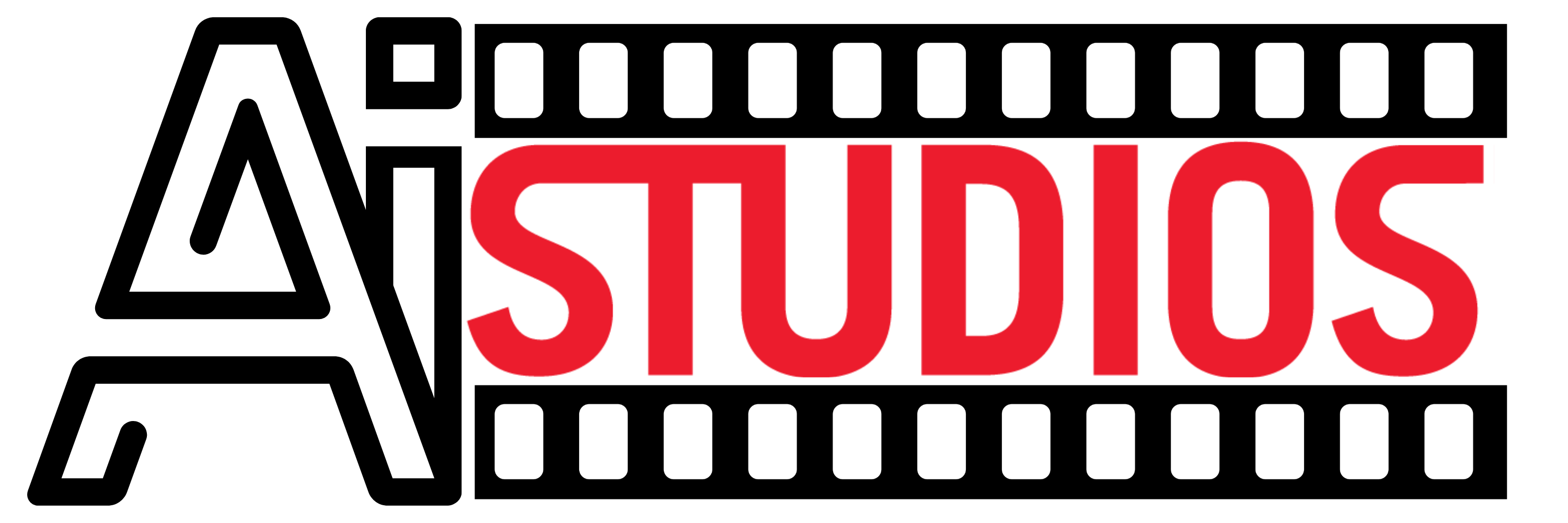







Add comment